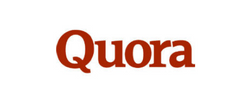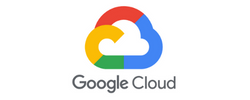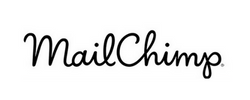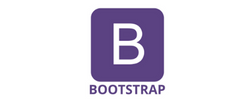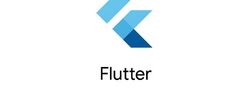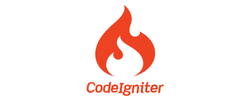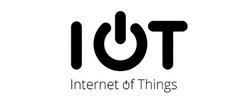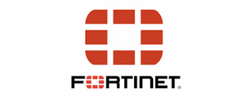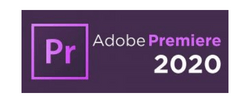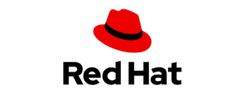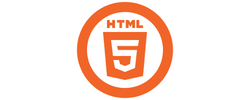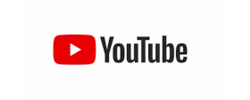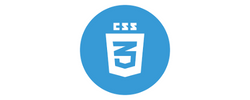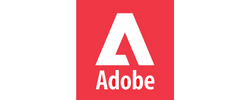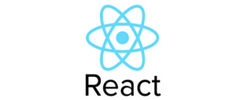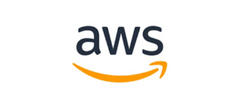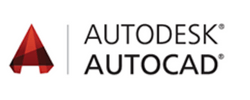Adobe InDesign Training/Course by Experts
Our Training Process

Adobe InDesign - Syllabus, Fees & Duration
Introduction to
- InDesign tools
- The InDesign workspace
- The document window
- Using guides
- Viewing modes
- Working with panels
- The Tools panel
- Managing panels
- Working with the Control panel
- Saving your workspace
- Navigating through an InDesign document
- Using the Pages panel
- Changing the magnification of your document
- Working with type
- Entering and formatting type
- Placing and formatting type
- Flowing type
- Using styles
- Applying paragraph styles
- Applying character styles
- Applying object styles
- Working with graphics
- Placing graphics
- Positioning graphics within a frame
- Applying text wrap
- Understanding layers
- Applying effects
Building Documents with Master Pages
- Creating custom page sizes
- Creating a new custom-sized document
- Creating and formatting master pages
- Adding automatic page numbering
- Basing master pages on other master pages
- Overriding master page items
- Adding layout pages
- Adding images and text to the master frames
- Applying master pages to multiple pages
Working with Text and Type
- Adding text to your document
- Creating a text frame
- Changing character attributes
- Changing font and type styles
- Adjusting size
- Adjusting line spacing
- Adjusting character spacing:
- kerning and tracking
- Using a baseline shift
- Changing paragraph attributes
- Horizontally aligning text
- Changing the spacing before and after paragraphs
- Using tabs
- Adding rules above or below paragraphs
- Changing text color
- Creating drop caps
- Checking and correcting spelling
- Finding and changing text and text attributes
- Adding words to the dictionary
- Checking spelling as you type
- Automatically correcting spelling
- Editing text using the Story Editor
- Drag-and-drop text editing
- Special characters and glyphs
- Using the Glyphs panel and glyph sets
- Text frame options
- Adjusting text inset
- Vertically aligning text
- Importing text
- Flowing text manually
- Threading text between frames
- Using semi-autoflow to link several text frames
- Changing the number of columns in a text frame
- Baseline grid
- Viewing and changing the baseline grid
- Adding story jumps
- Using styles to format text
- Creating a headline and applying a style
- Redefining styles
- Type on a path
- Importing text from Microsoft Word
- Missing fonts
- Finding and fixing missing fonts
Working with Styles
- Style types
- Paragraph styles Applying a paragraph style
- Character styles
- Defining a character style
- Applying a character style
- Using nested styles
- Globally updating styles
- Loading styles from another document
- Quick Apply
- Organizing styles into groups
- Object styles
- Defining an object style
- Applying an object style
- Changing an object style
Working with Graphics
- Understanding how InDesign handles graphics
- Locating missing images
- Working with the Links panel
- Customizing the Links panel
- Adding graphics to your layout
- Fitting an image within an existing frame
- Auto Fitting
- Using Adobe Bridge to import graphics
- Placing multiple graphics using Mini Bridge
- Using object styles for images
- Wrapping text around images
- Wrapping text around the bounding box
- Using graphics with clipping paths and alpha channels
- Removing an image background using InDesign
- Using anchored objects
- Advanced importing
- Importing layered Photoshop files
- Importing InDesign layouts as graphics
Working with Tables
- Creating a table
- Creating new tables
- Copying and pasting table information
- Converting text to a table and a table to text
- Importing a table
- Editing tables and table options
- Changing row height
- Editing the border
- Formatting rows and columns
- Using fills
- Formatting cells and text
- Resetting the cell styles within a table
- Text alignment and inset within a cell
- Formatting text within a cell and saving paragraph styles
- Formatting text in tables by column
- Working with tables in Story Editor
- Merging cells
- Defining a header cell
- Setting column and row dimensions
- Setting a fixed row height
- Setting column width
- Using graphics in tables
- Placing graphics in cells
- Cell styles and table styles
- Cell styles
- Applying cell styles
- Creating table styles
- Applying table styles
Using Color in Your Documents
- Applying colors to frames and text
- Applying color to text
- Applying color to frames
- Applying Live Corner Effects Creating and saving a new swatch
- Applying strokes to text
- Creating a tint reduction
- Making a dashed stroke
- Creating and saving gradients
- Linear gradients
- Saving a gradient
- Adjusting fill opacity
- Radial gradient
- Adjusting the direction of a radial gradient
- One-click edits
- Using the Eyedropper tool to copy frame attributes
Applying colors to multiple objects
- Updating and editing colors
- Using and saving spot colors
- Colorizing a grayscale image
Using Effects
- Creative effects
- Applying opacity to objects
- Apply effects to stroke or fill only
- Drop shadow
- Adjusting effects for objects
- Bevel and Emboss
- Object styles with effects
- Using Find/Change to apply object styles
- Basic Feather
- The Gradient Feather tool
- Converting text to a path
- Applying blending modes to objects
- Working with imported files that use transparency
- Applying an alpha channel selection
- Applying a path selection



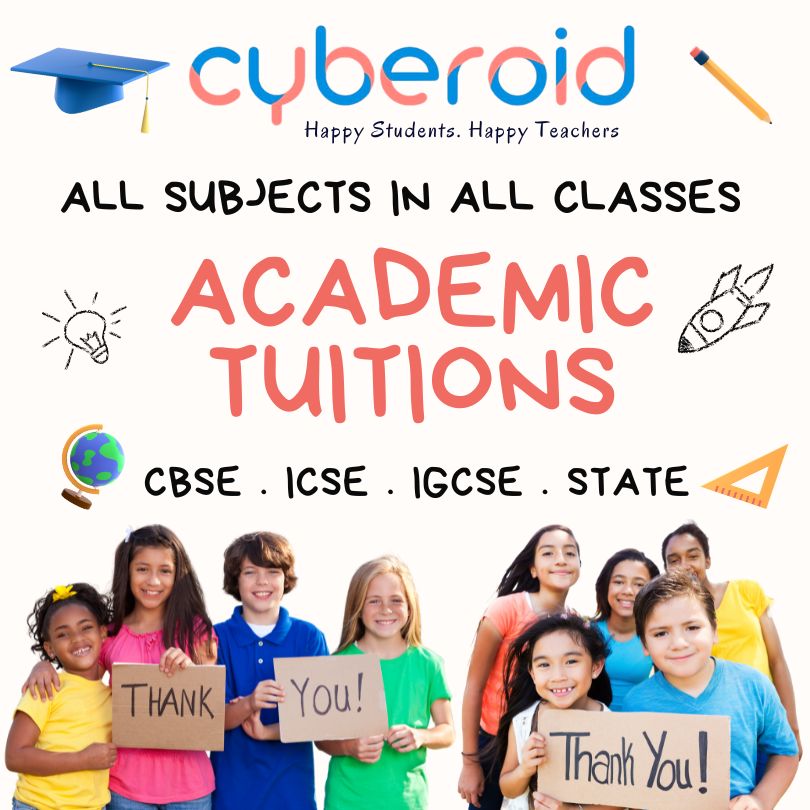
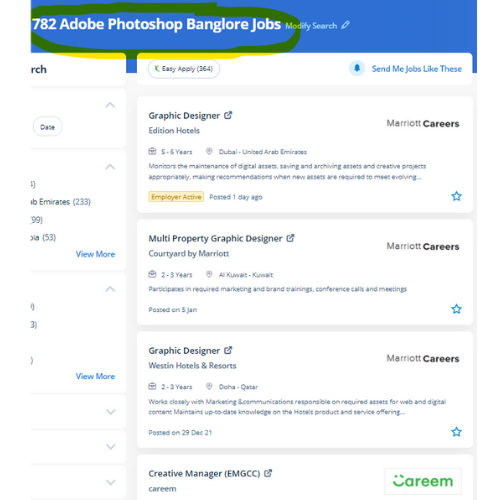
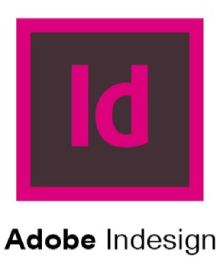 Our live online classes are a friendly and supportive variety of viewing video tutorials – you’re able to raise queries and receive answers from a talented Nestsoft tutor in real-time. Our target is to create talented students in our InDesign Course with the would possibly confidence to use their new skills effectively in the real world. Live classes are supported by an energetic class forum where your tutor provides additional data and feedback outside of class times. during this course we cover the topics like managing transparency, controlling texts, managing texts, designing documents. . This course is for intermediate users that require to find out a lot of advanced tools in InDesign. Adobe InDesign helps designers to design and layout documents like books, ads, stationery, catalogs, brochures, and more, and it is the proper choice for anything that has multiple page layouts. we provide Adobe InDesign coaching online which will prepare you for the Adobe Certified skilled exam. However, whereas it’s aimed toward graphic style professionals, it’s not too powerful to find out. Live classes are recorded, therefore you will be ready to review them in your own time or log in to find out at a time that works best for you.
Our live online classes are a friendly and supportive variety of viewing video tutorials – you’re able to raise queries and receive answers from a talented Nestsoft tutor in real-time. Our target is to create talented students in our InDesign Course with the would possibly confidence to use their new skills effectively in the real world. Live classes are supported by an energetic class forum where your tutor provides additional data and feedback outside of class times. during this course we cover the topics like managing transparency, controlling texts, managing texts, designing documents. . This course is for intermediate users that require to find out a lot of advanced tools in InDesign. Adobe InDesign helps designers to design and layout documents like books, ads, stationery, catalogs, brochures, and more, and it is the proper choice for anything that has multiple page layouts. we provide Adobe InDesign coaching online which will prepare you for the Adobe Certified skilled exam. However, whereas it’s aimed toward graphic style professionals, it’s not too powerful to find out. Live classes are recorded, therefore you will be ready to review them in your own time or log in to find out at a time that works best for you.