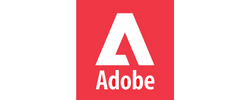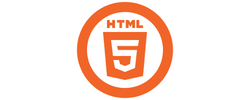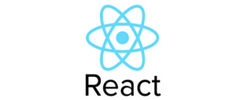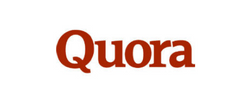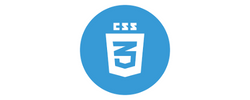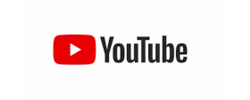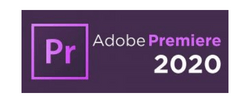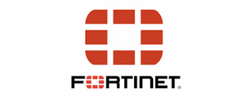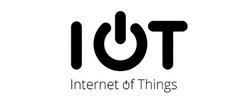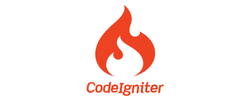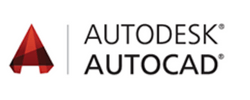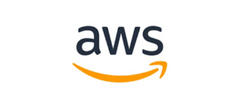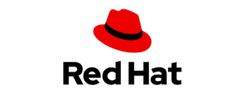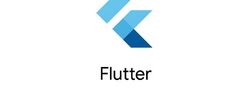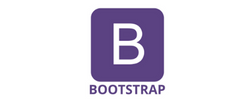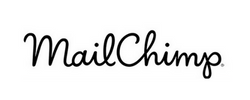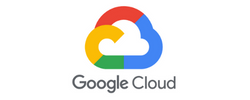Adobe InDesign Training by Experts
Our Training Process

Adobe InDesign - Syllabus, Fees & Duration
Section 1
- Using the Pen Tool
- Adjusting the Workspace
- Arranging Objects
- Color Fills
Straight Lines
- Drawing Curves (Pen Tool)
- Anchor Points and Direction Points
- Default Fill and Stroke
Curves
- Drawing Corners and Curves (Pen Tool)
- Adjusting Anchor Points
Corners and Curves
Section 2
- Fill and Stroke
- Basic Shape Tools
- Grouping Objects
- Layers Panel
- Working with Templates
No Smoking Sign
- Live Trace and Live Paint
- Tracing Hand-Drawn Images
- Coloring Live Paint Objects
- Brushes
- Flare Tool
Super Hero
Section 3
- Compound Paths
- Group Selection Tool
What’s Behind the Green Door?
- Clipping Masks (Shapes)
- Blob Brush Tool
- Eraser Tool
- Reflect Tool
Mask Till You Drop
- Type Tool
- Clipping Masks (Editable Type)
- Filling Text with a Photo
- Placing Linked Images
Masking with Type
- 3D Extrude & Bevel
- Creating Symbols from Artwork
- Mapping Symbols onto 3D Objects
- Lighting and Shadows for 3D Objects
3D Shape: Milk Duds Box
Section 3
- Blend Tool
- Blending Options
Will It Blend?
- Blending Lines
- Reflect Tool
- Rotate Tool
Wavy Line Blend
- Dashed Lines and Stroke Options
- Saving Colors as Swatches
- Blending Modes
- Gradient Tool
- Saving Gradient Swatches
Juggling Colors and Gradients
- Merging Paths (Pathfinder)
- Transparency Options
- Grouping Objects
Combining Shapes with the Pathfinder
Section 5
- Creating and Applying Pattern Swatches
- Scaling and Rotating Patterns
- Working with Layers
- Align Panel
Patterns
- Working with Type
- Text and Character Options
- Adding a Drop Cap
- Type on a Path
- Text Wrap
- Fill Text with a Pattern
One-Page Advertisement
- Using the Appearance Panel
- Transparency
- Blending Modes
- Drop Shadows
- Arrowheads
Stylin’ Effects
- Graphic Styles
- Appearance Panel
- Multiple Fills
- Auto-sizing Text Boxes
Appearance and Graphic Styles
Section 6
- Adding and Removing Layers
- Creating and Using Multiple Artboards
- Recoloring Artwork
Layers, Artboards & Recoloring Artwork
This syllabus is not final and can be customized as per needs/updates



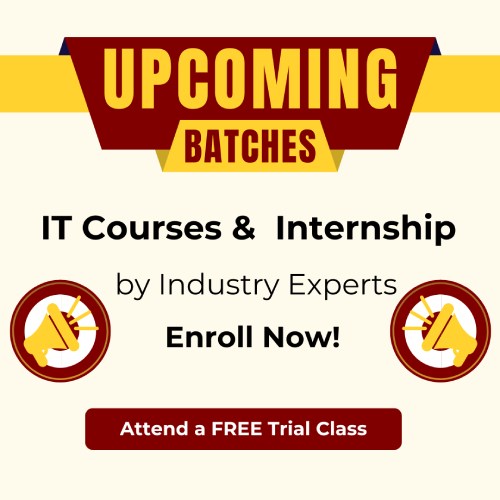
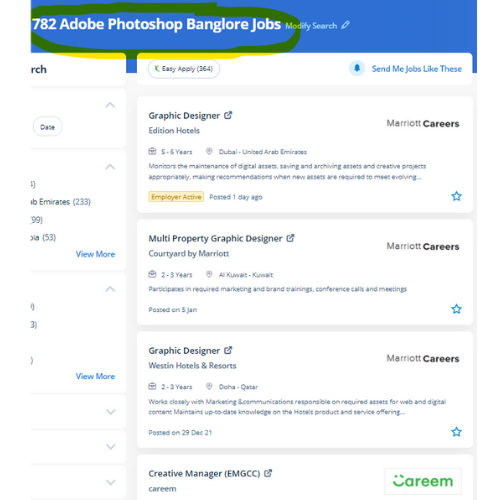
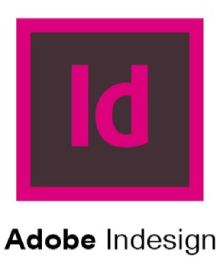 Adobe InDesign CC could also be a strong publishing tool that allows you to style layout-based content for print and digital devices. nowadays Adobe InDesign has many job opportunities. Adobe InDesign helps designers to design and layout documents like books, ads, stationery, catalogs, brochures, and more, and it is the proper choice for anything that has multiple page layouts. Our target is to create talented students in our InDesign Course with the would possibly confidence to use their new skills effectively in the real world. Live classes are supported by an energetic class forum where your tutor provides additional data and feedback outside of class times. . Additionally, people need to spice up their current workflows to figure faster and more with efficiently. The software's interface creates it easy for users of all talent levels to jump right in and make their projects with ease, because of its selection of pre-installed templates, fonts, and other resources. the main advantages of Adobe InDesign CC are streamlining your designs for print, optimizing how you produce digital publications, and rising collaboration with various users. Nestsoft InDesign training you will learn the way to create flyers, posters, newsletters, advertising, stationery, magazines, brochures, and more.
Adobe InDesign CC could also be a strong publishing tool that allows you to style layout-based content for print and digital devices. nowadays Adobe InDesign has many job opportunities. Adobe InDesign helps designers to design and layout documents like books, ads, stationery, catalogs, brochures, and more, and it is the proper choice for anything that has multiple page layouts. Our target is to create talented students in our InDesign Course with the would possibly confidence to use their new skills effectively in the real world. Live classes are supported by an energetic class forum where your tutor provides additional data and feedback outside of class times. . Additionally, people need to spice up their current workflows to figure faster and more with efficiently. The software's interface creates it easy for users of all talent levels to jump right in and make their projects with ease, because of its selection of pre-installed templates, fonts, and other resources. the main advantages of Adobe InDesign CC are streamlining your designs for print, optimizing how you produce digital publications, and rising collaboration with various users. Nestsoft InDesign training you will learn the way to create flyers, posters, newsletters, advertising, stationery, magazines, brochures, and more.